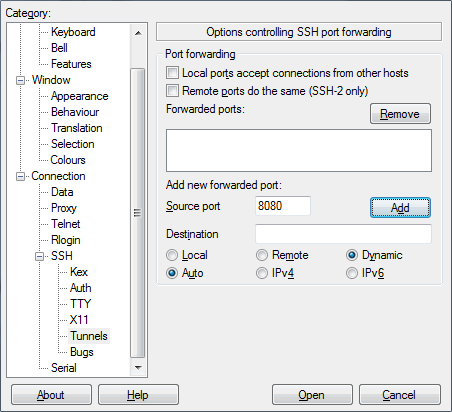Easy SSH tunnels
From DD-WRT Wiki
(Difference between revisions)
| Revision as of 23:58, 26 February 2010 (edit) Phuzi0n (Talk | contribs) (New page: =Introduction= SSH tunneling allows you to forward traffic from one location to another using encryption between them. It is great for accessing your home network from remote locations...) ← Previous diff |
Revision as of 01:59, 27 February 2010 (edit) (undo) Phuzi0n (Talk | contribs) (→Configuring the DD-WRT SSH Server) Next diff → |
||
| Line 7: | Line 7: | ||
| =Configuring the DD-WRT SSH Server= | =Configuring the DD-WRT SSH Server= | ||
| + | # Go to the '''Services''' tab and the '''Services''' sub-tab on the [[Web Interface]]. | ||
| + | # Enable '''SSHd''' in the '''Secure Shell''' section. | ||
| + | # '''SSH TCP Forwarding''' can be left disabled. | ||
| + | # '''Port''' can be left set to 22. | ||
| + | # Either enable '''Password Authorization''' (less secure but easier to set up) or see the main [[Telnet/SSH_and_the_Command_Line#Setting_Up | SSH Wiki page]] for instructions how to set up '''Authorized Keys'''. | ||
| + | # Press the '''Apply Settings''' button. | ||
| + | # Go to the '''Administration''' tab and the '''Management''' sub-tab on the [[Web Interface]] | ||
| + | # Enable '''SSH Management''' in the '''Remote Access''' section. | ||
| + | # Set the '''Remote Port''' to the TCP port number that you want to use to connect to your router from the internet. Port 443 is a good choice because it is typically left open to allow HTTPS usage, so your client will be able to connect even through very restrictive firewalls. | ||
| + | # Press the '''Apply Settings''' button. | ||
| =Configuring the Remote SSH Client= | =Configuring the Remote SSH Client= | ||
Revision as of 01:59, 27 February 2010
Contents |
Introduction
SSH tunneling allows you to forward traffic from one location to another using encryption between them. It is great for accessing your home network from remote locations such as your workplace or public WIFI hotspots. Not only can you use it to access your home network securely, but you can also use it to securely browse the internet by forwarding your traffic from the remote location to your home and then out to the internet unencrypted from your home. This can allow you to bypass security restrictions as well.
Requirements
- You will need a firmware version that supports SSH for your home router.
- You will need a SSH client running at the remote location.
Configuring the DD-WRT SSH Server
- Go to the Services tab and the Services sub-tab on the Web Interface.
- Enable SSHd in the Secure Shell section.
- SSH TCP Forwarding can be left disabled.
- Port can be left set to 22.
- Either enable Password Authorization (less secure but easier to set up) or see the main SSH Wiki page for instructions how to set up Authorized Keys.
- Press the Apply Settings button.
- Go to the Administration tab and the Management sub-tab on the Web Interface
- Enable SSH Management in the Remote Access section.
- Set the Remote Port to the TCP port number that you want to use to connect to your router from the internet. Port 443 is a good choice because it is typically left open to allow HTTPS usage, so your client will be able to connect even through very restrictive firewalls.
- Press the Apply Settings button.