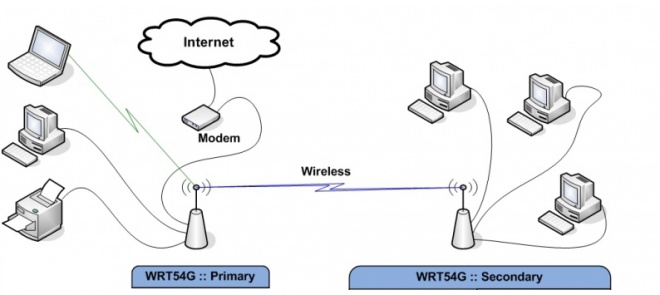Station Bridge
From DD-WRT Wiki
| Revision as of 00:06, 28 June 2021 (edit) Kernel-panic69 (Talk | contribs) (→Client Bridge) ← Previous diff |
Current revision (20:05, 19 December 2023) (edit) (undo) Kernel-panic69 (Talk | contribs) (→Client Bridge (Broadcom) - (update nomenclature, clean up)) |
||
| (13 intermediate revisions not shown.) | |||
| Line 1: | Line 1: | ||
| - | + | {{Languages|Client Bridge}} | |
| - | First of all, do not even try to do client bridge with dd-wrt SP1. It won't work. | ||
| - | + | '''''Wiki Path''''': [[Main_Page|DD-WRT Wiki Main]] / [[Tutorials]] / [[Linking Routers]] / '''Client Bridge''' | |
| + | ---- | ||
| - | + | [[image:Client_Bridge.jpg|660px]] | |
| - | *Broadcom routers: | + | =Station Bridge (Broadcom)= |
| - | # Do a HARD reset on your router. | + | '''Only use this or Repeater Bridge mode if all of the others are unsuitable: WDS, Station, Repeater, or AP.''' Station Bridge will never be as stable as any of those modes. It is by design a hack and not a true transparent bridge like WDS. It will cause connection problems for more than a single client. See [[Linking Routers]] for a description of each of the modes. |
| + | |||
| + | Station Bridge extends a wired LAN using a wireless connection, as opposed to an [[Wireless_Access_Point|Access Point]] that extends the Wireless LAN (WLAN) using a wired connection. Station Bridge is a '''wireless''' connection ('''NOT wired''') between two routers only. All devices connections, besides the primary router, MUST be wired to the Station Bridge router. | ||
| + | *'''<font color=darkred>If using a multi-band router, do not set more than one band to Station Bridge.</font>''' The other radio(s) would normally be set as ''AP''. For example, the 2.4GHz radio can a Station Bridge while the 5GHz is an AP, or vice versa. | ||
| + | *'''Broadcom ARM:''' dhd driver models (e.g. AC5300 routers) cannot support Station Bridge (nor repeater bridge) modes since the driver is controlled by wireless firmware internal to the chipset. This makes it impossible to implement fake bridge modes, [http://svn.dd-wrt.com/ticket/6296#comment:5 and is not fixable]. While it can sometimes work without encryption, there is no guarantee nor official support. The driver [https://www.dd-wrt.com/phpBB2/viewtopic.php?p=1128573#1128573 will usually crash] in these modes. | ||
| + | |||
| + | The router that you are trying to connect to is the primary router. The router you are configuring is the Station Bridge router. You don't need to worry about the primary router as long as you set your Station Bridge to the SAME subnet. What this means is, if the primary router has an IP of 192.168.A.X, you need to set the Station Bridge router to an IP of 192.168.A.Z. Most primary routers will be at 192.168.1.1, so use something else not in the DHCP range. | ||
| + | |||
| + | ==Instructions== | ||
| + | #Download a recommended build: '''The ''Router Database'' does NOT have recommended builds.''' | ||
| + | #*Read the [http://www.dd-wrt.com/phpBB2/viewtopic.php?t=51486 Peacock thread] | ||
| + | #*See [[Firmware_FAQ#Where_do_I_download_firmware.3F|Where do I download firmware?]], new build threads | ||
| + | # Do a [[Hard Reset|HARD reset]] on your router. | ||
| # Connect a cable from your computer to the LAN port on your router. | # Connect a cable from your computer to the LAN port on your router. | ||
| # Set your computer to a static IP address of 192.168.1.9 | # Set your computer to a static IP address of 192.168.1.9 | ||
| # Set your browser to 192.168.1.1 and open the dd-wrt webUI. | # Set your browser to 192.168.1.1 and open the dd-wrt webUI. | ||
| # Set a username and password, if not asked for this, do a proper reset. | # Set a username and password, if not asked for this, do a proper reset. | ||
| - | + | # Go to ''Setup -> Basic Setup'' and change ''WAN Connection Type'' to ''Disabled'' | |
| - | + | #* Turn Shortcut Forwarding Engine OFF. | |
| - | + | #* Enter a router Local IP address in the same subnet range as your primary router, outside the dhcp pool (e.g. 192.168.1.6) | |
| - | + | #* Set the Gateway IP to your primary router's IP address. | |
| - | + | #* Leave Local DNS blank | |
| - | + | #* Disable DHCP Server | |
| - | # Go to ''Setup -> Basic Setup'' and change ''Connection Type'' to ''Disabled'' | + | #* Uncheck "Use DNSMasq for DNS", "DHCP-Authoritative", "Forced DNS Redirection" |
| - | # Enter a router Local IP address in the same subnet range as your primary router, outside the dhcp pool (e.g. 192.168.1.6) | + | #* Change your timezone and DST to match where you are. |
| - | # Set the Gateway IP to your primary router's IP address. | + | #* Click SAVE (not apply) |
| - | # Leave Local DNS blank | + | # Go to ''Services'' tab and disable DNSMasq |
| - | # Change your timezone and DST to match where you are. | + | #* Click SAVE (not apply) |
| - | # | + | # Go to ''Security -> Firewall'' and disable SPI firewall [http://www.dd-wrt.com/phpBB2/viewtopic.php?p=1099695#1099695 (workaround for issues)] |
| - | # Go to ''Security -> Firewall'' and disable SPI firewall | + | #* Click SAVE (not apply) |
| - | # | + | #* Check "Filter Multicast" (Leave Filter multicast checked).[http://www.dd-wrt.com/phpBB2/viewtopic.php?p=321811#321811 (see why here)] |
| - | # | + | #* Click SAVE (not apply) |
| - | # | + | # Go to ''Setup -> Advanced Routing'' and change the operating mode from "gateway" to "router". |
| - | # Go to ''Setup -> Advanced | + | #* Click SAVE (not apply) |
| - | # | + | # Go to ''Wireless -> Wireless Security'' and enter the ''Security Mode'' and other information same as Primary router. |
| + | #* Click SAVE (not apply) | ||
| + | # Go to the ''Wireless -> Basic Settings'' page and change the wireless mode to "Station Bridge". | ||
| + | #* Set the ''Wireless Network Name (SSID)'' to exactly match the primary router. '''Check spelling and case!''' | ||
| + | #* Set Ack timing to 0 unless you have a long distance (>300 meter) link (Optional with broadcom routers) | ||
| + | #* Click SAVE (not apply) | ||
| # Go to ''Services'' or ''Administration'' and reboot router. | # Go to ''Services'' or ''Administration'' and reboot router. | ||
| # Set your computer back to auto IP and auto DNS. | # Set your computer back to auto IP and auto DNS. | ||
| - | + | Configure any other settings you wish at this point. | |
| - | . | + | |
| + | If you have any difficulty, disable encryption on all devices, do a hard reset on the client bridge router, and start again. If it works without encryption, check that the encryption passphrase and types match. | ||
| + | *Some OEM routers or client devices may have difficulty with spaces or special characters | ||
| - | + | <b>Video Instructions</b>: [https://www.youtube.com/watch?v=KE1mr-TXUPo Youtube] | |
| - | + | There may be errors in this video such as related to security settings and the use of the 'join' button. It should not be used in substitution of the better instructions above. | |
| - | + | ||
| - | + | ||
| - | + | ||
| + | ==Related pages:== | ||
| [[Bridging]] (all types) | [[Bridging]] (all types) | ||
| - | |||
| [[Client Mode]] (or simply “Client” mode, aka "Client Mode Wireless") | [[Client Mode]] (or simply “Client” mode, aka "Client Mode Wireless") | ||
| - | |||
| [[Repeater Bridge]] | [[Repeater Bridge]] | ||
| - | |} | ||
| - | |||
| - | + | ==Reference == | |
| + | *The deprecated version of this page remains for reference at [[Wireless_Bridge]] | ||
| - | [[Category: | + | [[Category:Linking Routers]][[Category:Wlan]] |
| - | [[Category:Wlan]] | + | |
Current revision
|
English • Deutsch • Español • Français • Italiano • 日本語 • Polski • Português • Русский • Svenska • 中文(中国大陆) • 中文(台灣) • |
Wiki Path: DD-WRT Wiki Main / Tutorials / Linking Routers / Client Bridge
Contents |
[edit] Station Bridge (Broadcom)
Only use this or Repeater Bridge mode if all of the others are unsuitable: WDS, Station, Repeater, or AP. Station Bridge will never be as stable as any of those modes. It is by design a hack and not a true transparent bridge like WDS. It will cause connection problems for more than a single client. See Linking Routers for a description of each of the modes.
Station Bridge extends a wired LAN using a wireless connection, as opposed to an Access Point that extends the Wireless LAN (WLAN) using a wired connection. Station Bridge is a wireless connection (NOT wired) between two routers only. All devices connections, besides the primary router, MUST be wired to the Station Bridge router.
- If using a multi-band router, do not set more than one band to Station Bridge. The other radio(s) would normally be set as AP. For example, the 2.4GHz radio can a Station Bridge while the 5GHz is an AP, or vice versa.
- Broadcom ARM: dhd driver models (e.g. AC5300 routers) cannot support Station Bridge (nor repeater bridge) modes since the driver is controlled by wireless firmware internal to the chipset. This makes it impossible to implement fake bridge modes, and is not fixable. While it can sometimes work without encryption, there is no guarantee nor official support. The driver will usually crash in these modes.
The router that you are trying to connect to is the primary router. The router you are configuring is the Station Bridge router. You don't need to worry about the primary router as long as you set your Station Bridge to the SAME subnet. What this means is, if the primary router has an IP of 192.168.A.X, you need to set the Station Bridge router to an IP of 192.168.A.Z. Most primary routers will be at 192.168.1.1, so use something else not in the DHCP range.
[edit] Instructions
- Download a recommended build: The Router Database does NOT have recommended builds.
- Read the Peacock thread
- See Where do I download firmware?, new build threads
- Do a HARD reset on your router.
- Connect a cable from your computer to the LAN port on your router.
- Set your computer to a static IP address of 192.168.1.9
- Set your browser to 192.168.1.1 and open the dd-wrt webUI.
- Set a username and password, if not asked for this, do a proper reset.
- Go to Setup -> Basic Setup and change WAN Connection Type to Disabled
- Turn Shortcut Forwarding Engine OFF.
- Enter a router Local IP address in the same subnet range as your primary router, outside the dhcp pool (e.g. 192.168.1.6)
- Set the Gateway IP to your primary router's IP address.
- Leave Local DNS blank
- Disable DHCP Server
- Uncheck "Use DNSMasq for DNS", "DHCP-Authoritative", "Forced DNS Redirection"
- Change your timezone and DST to match where you are.
- Click SAVE (not apply)
- Go to Services tab and disable DNSMasq
- Click SAVE (not apply)
- Go to Security -> Firewall and disable SPI firewall (workaround for issues)
- Click SAVE (not apply)
- Check "Filter Multicast" (Leave Filter multicast checked).(see why here)
- Click SAVE (not apply)
- Go to Setup -> Advanced Routing and change the operating mode from "gateway" to "router".
- Click SAVE (not apply)
- Go to Wireless -> Wireless Security and enter the Security Mode and other information same as Primary router.
- Click SAVE (not apply)
- Go to the Wireless -> Basic Settings page and change the wireless mode to "Station Bridge".
- Set the Wireless Network Name (SSID) to exactly match the primary router. Check spelling and case!
- Set Ack timing to 0 unless you have a long distance (>300 meter) link (Optional with broadcom routers)
- Click SAVE (not apply)
- Go to Services or Administration and reboot router.
- Set your computer back to auto IP and auto DNS.
Configure any other settings you wish at this point.
If you have any difficulty, disable encryption on all devices, do a hard reset on the client bridge router, and start again. If it works without encryption, check that the encryption passphrase and types match.
- Some OEM routers or client devices may have difficulty with spaces or special characters
Video Instructions: Youtube There may be errors in this video such as related to security settings and the use of the 'join' button. It should not be used in substitution of the better instructions above.
[edit] Related pages:
Bridging (all types) Client Mode (or simply “Client” mode, aka "Client Mode Wireless") Repeater Bridge
[edit] Reference
- The deprecated version of this page remains for reference at Wireless_Bridge